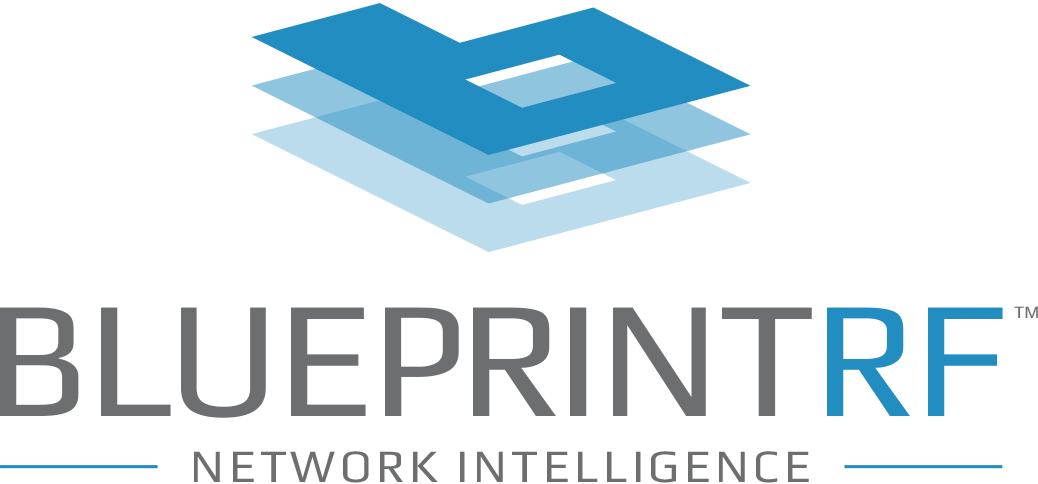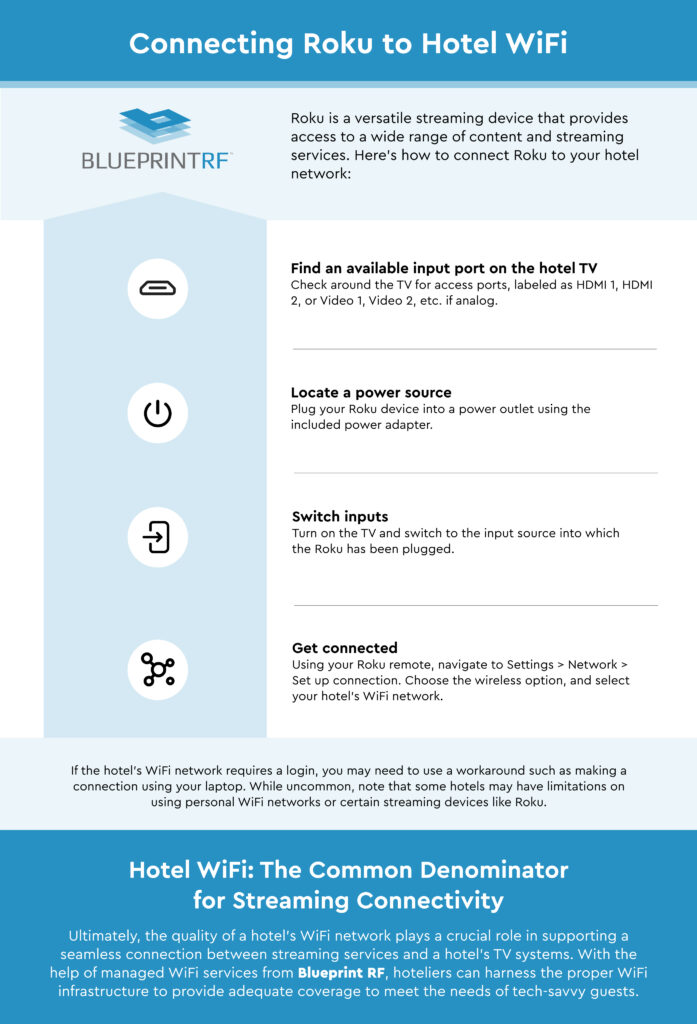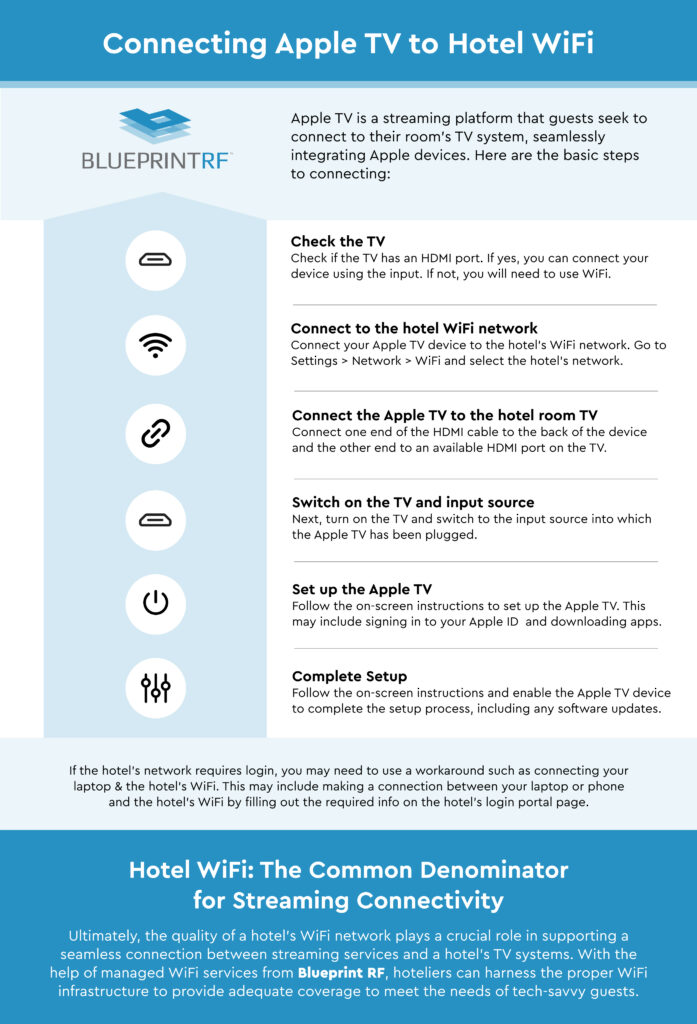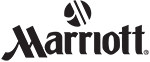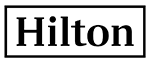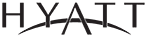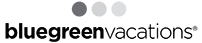Step-By-Step Instructions for Connecting Your Favorite Streaming Devices
If there’s one trend that’s evolving the delivery of in-room entertainment for hotel guests, it’s enabling the connection between guests’ preferred streaming services and the hotel room’s TVs and WiFi networks.
Unfortunately, connecting streaming services and devices like Roku, Apple TV, and Chromecast to hotel WiFi networks isn’t always as seamless as it could be. Yet, TV casting is a high-demand integration that brings the familiarity of guests’ favorite streaming platforms and entertainment options to their hotel rooms during their stay.
Connecting popular streaming devices to hotel WiFi networks can be a bit tricky — sometimes, hotel staff aren’t equipped to provide tech support to handle these situations. So, in this comprehensive guide, we will walk you through the steps to connect streaming services like Chromecast, Roku, and Apple TV to your hotel’s WiFi, allowing you to enjoy your favorite content from the comfort of your hotel room.
Connecting Chromecast to Hotel WiFi
Chromecast is a popular streaming device that allows you to cast your favorite content from your phone, tablet, or laptop onto the big screen.
To connect Chromecast to your hotel WiFi, there are a few ways you can go about it. Try following these steps to set up the connection:
1. Check the TV: Check if the hotel room TV has an HDMI port. If it does, you can connect your Chromecast to it. If not, you will need to use WiFi to connect your Chromecast to the TV.
2. Connect to the hotel WiFi network: Connect your phone or tablet to the hotel’s WiFi. This may be done through an open connection or via a password setup that is provided by the hotel.
3. Plug in the Chromecast device: Plug one end of the Chromecast device into the TV’s HDMI port and the other end into a power outlet.

Click to View Larger
4. Switch to the correct input source: Turn on the TV and switch to the input source into which the Chromecast has been plugged.
5. Set up Chromecast: Launch the Google Home app on your Android or iOS device and tap on your Chromecast device. Follow the instructions outlined on the screen or tap “Set up new device > New device” and follow the steps mentioned there. If you’re already a Chromecast user, you can use the Google Home app to connect to the hotel WiFi network and put in the password provided by the hotel.
6. Connect Chromecast to the WiFi network: Connect your Chromecast to the hotel’s WiFi network using the network’s name and password. If the WiFi setup is standard, select the same network name in the Google Home App, so your Chromecast connects to the same WiFi.
Keep in mind that if the hotel’s WiFi network requires a login, you may need to use a workaround such as making a connection between your laptop and the hotel’s WiFi by filling out the required information on the hotel’s login page, then connecting your Chromecast via your laptop. If you’re unable to connect Chromecast to the hotel WiFi network, then an alternative solution is to try setting it up on your own WiFi hotspot instead.

Connecting Roku to Hotel WiFi
Roku is another versatile streaming device that provides access to a wide range of content and streaming services.
It’s one of the most popular entertainment platforms, so it’s no wonder why so many guests want to connect their personal Roku devices to the hotel WiFi network. Here’s how to do it:
1. Find an available input port on the hotel TV: Your hotel room’s TV needs to have an open HDMI port if your Roku device is HDMI-only, such as the case with the Roku Streaming Stick+. Or, if your Roku device is an older, non-HDMI model, then the TV needs to have an open set of analog, RCA-style inputs to work. Check the sides of the TV or take a look around the back, if you can access it. The ports should be labeled as HDMI 1, HDMI 2, or Video 1, Video 2, etc. if they’re analog.
2. Locate a power source: Plug your Roku device into a power outlet using the included power adapter.
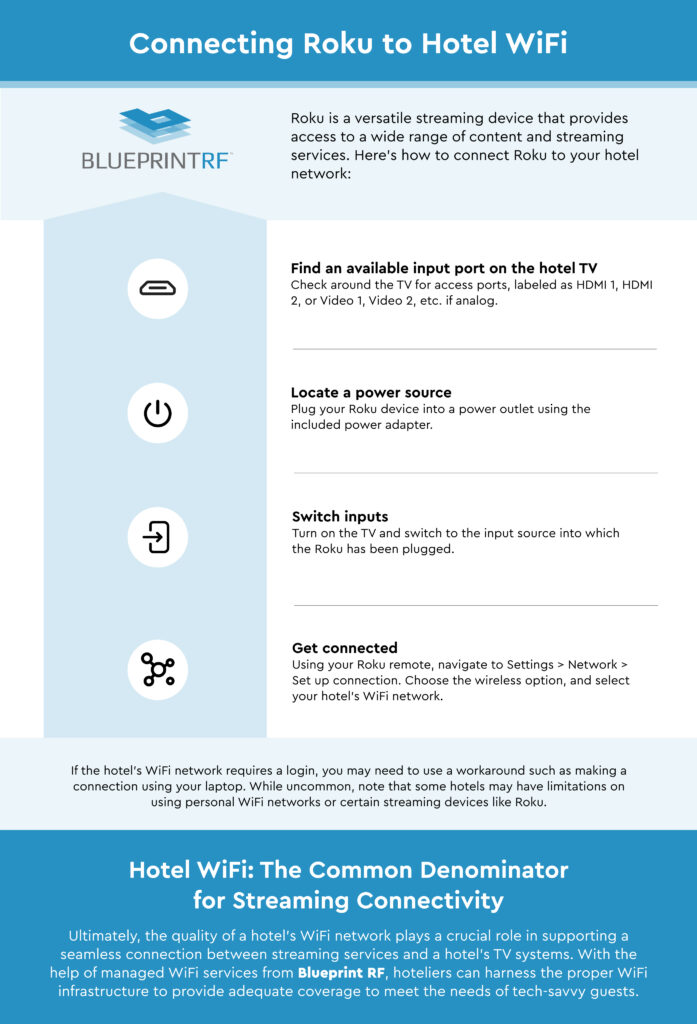
Click to View Larger
3. Switch inputs: Turn on the TV and switch to the input source into which the Roku has been plugged.
4. Get connected: Using your Roku remote, navigate to Settings > Network > Set up connection. Choose the wireless option. Select your hotel’s WiFi from the list of available networks. If the hotel uses a basic WiFi network name that prompts you for your assigned password, then simply use the on-screen keyboard to enter it.
If the hotel’s WiFi network requires a login, you may need to use a workaround to connect your device. One such workaround involves making a connection between your laptop and the hotel’s WiFi by submitting the required information on the hotel’s WiFi login portal page, then connecting your Roku through your laptop.
While uncommon, note that some hotels may have limitations on using personal WiFi networks or certain streaming devices like Roku. If you encounter issues after trying these steps, it’s a good idea to check with the hotel staff to ensure connecting your Roku to the hotel network is feasible.
Connecting Apple TV to Hotel WiFi
Apple TV is another common streaming platform that many hotel guests seek to connect to their room’s TV system. Many guests use Apple devices, such as iPhones, iPads, and MacBooks.
So by connecting Apple TV to the hotel WiFi, guests can seamlessly integrate their Apple devices with Apple TV, allowing them to stream content from their hotel room. Connecting Apple TV to hotel WiFi is similar to the devices above. Here are the basic steps to do it:
1. Check the TV: Check if the hotel room TV has an HDMI port. If it does, you can connect your Apple TV device using this input. If not, you will need to use WiFi to connect your Apple TV to the TV.
2. Connect to the hotel WiFi network: Connect your Apple TV device to the hotel’s WiFi network. Go to Settings > Network > Wi-Fi and select the hotel’s WiFi network.
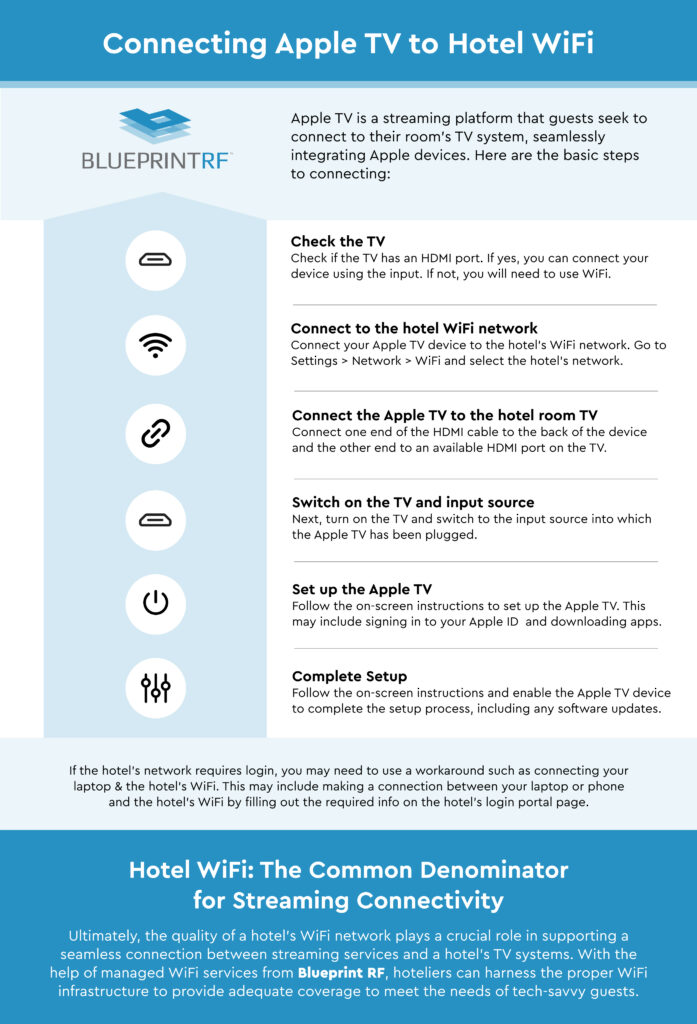
Click to View Larger
3. Connect the Apple TV to the hotel room TV: Connect one end of the HDMI cable to the back of the Apple TV device and the other end to an available HDMI port on the TV.
4. Switch on the TV and input source: Next, turn on the TV and switch to the input source into which the Apple TV has been plugged into.
5. Set up the Apple TV: Follow the on-screen instructions to set up the Apple TV. This may include signing in to your Apple ID, setting up your home WiFi network, and downloading apps
6. Complete Setup: Follow the on-screen instructions and enable the Apple TV device to complete the setup process, including any software updates. Once finished, you’ll be directed to the Apple TV home screen.
Similar to previous devices, your Apple TV may need to use a workaround if the hotel’s WiFi network requires a login. This may include making a connection between your laptop or phone and the hotel’s WiFi by filling out the required info on the hotel’s login portal page, and then connecting your Apple TV using one of those devices.
Connecting Apple TV to hotel WiFi allows guests to enjoy personalized, high-quality streaming, seamless integration with their Apple devices, and access to personal media libraries. As with all streaming service integrations like those mentioned above, guests can enjoy the convenience and flexibility to choose their preferred content during their hotel stay. That can be a huge win for guest satisfaction and the overall experience that hotels can accommodate.

Hotel WiFi: The Common Denominator for Streaming Connectivity
Ultimately, the quality of a hotel’s WiFi network plays a crucial role in supporting a seamless connection between personalized streaming services and the use of the hotel’s TV systems. When guests bring their own streaming devices like Apple TV, Chromecast, or Roku, they rely heavily on the hotel’s WiFi to access their preferred content and enjoy a personalized entertainment experience.
A robust and reliable WiFi network ensures a stable and fast Internet connection, which is essential for streaming high-quality content without interruptions or buffering issues. In addition to the streaming devices outlined above, guests often want to access a range of popular streaming services, like Netflix, Hulu, or Disney+, and enjoy their favorite shows and movies on the hotel’s TV with ease.
As guests increasingly travel with multiple gadgets, including smartphones, tablets, and laptops, it is vital for the hotel’s WiFi infrastructure to handle the increased demand without compromising performance. This ensures that guests can connect their streaming devices to the hotel’s WiFi and enjoy uninterrupted streaming experiences.
With the help of managed WiFi services from Blueprint RF, hoteliers can invest in the proper WiFi infrastructure to provide adequate coverage, strong signal strength, and ample bandwidth to meet the needs of tech-savvy guests. This includes ongoing support and regular maintenance and upgrades, enabling hotels to keep up with the ever-growing demands of streaming services and the increasing number of devices guests bring with them.